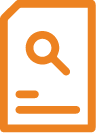ICDL – Perform Advanced Word Processing Functions (Advanced Word 2016/2019) (17 hrs)
Course Code: IC-PAWF-E
*Classroom-based Learning*
Advanced Level
ICDL Advanced Word Processing is a high level certification programme where participants can demonstrate their abilities to use the advanced features of word processing applications to enhance their work, improve productivity and save time. This course give participants the opportunity to be certified at an ‘expert level’ in the use of word processing applications, acquiring skills sets over and above the routine features of the software.
Participants who fulfil all requirements will receive a Certificate issued by ICDL.
- Apply advanced text, paragraph, column and table formatting. Convert text to a table and vice versa
- Work with referencing features like footnotes, endnotes and captions. Create tables of contents, indexes and cross-references
- Enhance productivity by using fields, forms and templates
- Apply advanced mail merge techniques and work with automation features, such as macros
- Use linking and embedding features to integrate data
- Collaborate on and review documents. Work with master documents and sub-documents. Apply document security features
- Work with watermarks, sections, and headers and footers within a document
1. Formatting
Text
- Apply text wrapping options for graphical objects
- Use find and replace options
- Use paste special options
Paragraphs
- Apply line spacing within paragraphs
- Apply, remove paragraph pagination options
- Apply, modify outline numbering in multi-level lists
Styles
- Create, modify, update a character style
- Create, modify, update a paragraph style
Columns
- Apply multiple column layouts. Change number of columns in a column layout
- Change column widths and spacing. Insert, remove lines between columns
- Insert, delete a column break
Tables
- Apply a table autoformat/table style
- Merge, split cells in a table
- Change cell margins, alignment, text direction
- Automatically repeat heading row(s) at the top of each page
- Allow, do not allow row(s) to break across page
- Sort data by one column, by multiple columns at the same time
- Convert delimited text to a table
- Convert a table to text
2. Referencing
Captions, footnotes and endnotes
- Add a caption above, below a graphical object, table
- Add, delete a caption label
- Change caption number format
- Insert, modify footnotes, endnotes
- Convert a footnote to an endnote. Convert an endnote to a footnote
Reference tables and indexes
- Create, update a table of contents based on specified heading styles and formats
- Create, update a table of figures based on specified styles and formats
- Mark an index. Delete a marked index entry
- Create, update an index based on marked index entries
Bookmarks and cross-references
- Add, delete a bookmark
- Create, delete a cross-reference
- Add a cross-reference to an index entry
3. Enhancing productivity
Using fields
- Insert, delete fields
- Insert a sum formula field code in a table
- Change field number format
- Lock, unlock, update a field
Forms, templates
- Create, modify a form using available form field options
- Add help text to a form field
- Protect, unprotect a form
- Modify a template
Mail merge
- Edit, sort a mail merge recipient list
- Insert ask, if… Then… Else fields
- Merge a document with a recipient list using given merge criteria
Linking, embedding
- Insert, edit, remove a hyperlink
- Link data from a document, application and display as an object, icon
- Update, break a link
- Embed data into a document as an object
- Edit, delete embedded data
Automation
- Apply automatic text formatting options
- Create, modify, delete automatic text correction entries
- Create, modify, insert, delete automatic text entries
- Record a simple macro
- Run a macro
- Assign a macro to a custom button on a toolbar
4. Collaborative editing
Tracking and reviewing
- Turn on, off track changes. Track changes in a document using a specified display view
- Accept, reject changes in a document
- Insert, edit, delete, show, hide comments/notes
- Compare and merge documents
Master documents
- Create a new master document by creating sub documents from headings
- Insert, remove a subdocument in a master document
- Use text outline/navigator options
Security
- Add, remove password protection for a document
- Protect a document to only allow tracked changes or comments
5. Prepare outputs
Sections
- Create, modify, delete section breaks in a document
- Change page orientation, page vertical alignment, margins for sections of a document
Document setup
- Apply different headers and footers to sections, first page, odd and even pages in a document
- Add, modify, remove a watermark in a document
Participants go through a structured curriculum supplemented with hands-on exercises on computers.
This course is intended for participants with ICDL certification and/or previous experience using computers and common software applications.
Prerequisites
Participants are assumed to:
- Have completed ICDL – Perform Word Processing Functions
Duration : 2 days (17 hrs)
Time : 8:30am to 6:00pm
With effect from 1 Jan 2024
| Fees | Individuals | |||
| Course Fee | $490.00 | |||
| Add: GST @ 9% of Course Fee | $44.10 | |||
| Total Fee Payable to SQC | $534.10 | |||
(A course in partnership with James Cook Institute Pte. Ltd. [formerly known as Eagle Infotech] UEN198802365N)
- Apply advanced text, paragraph, column and table formatting. Convert text to a table and vice versa
- Work with referencing features like footnotes, endnotes and captions. Create tables of contents, indexes and cross-references
- Enhance productivity by using fields, forms and templates
- Apply advanced mail merge techniques and work with automation features, such as macros
- Use linking and embedding features to integrate data
- Collaborate on and review documents. Work with master documents and sub-documents. Apply document security features
- Work with watermarks, sections, and headers and footers within a document
1. Formatting
Text
- Apply text wrapping options for graphical objects
- Use find and replace options
- Use paste special options
Paragraphs
- Apply line spacing within paragraphs
- Apply, remove paragraph pagination options
- Apply, modify outline numbering in multi-level lists
Styles
- Create, modify, update a character style
- Create, modify, update a paragraph style
Columns
- Apply multiple column layouts. Change number of columns in a column layout
- Change column widths and spacing. Insert, remove lines between columns
- Insert, delete a column break
Tables
- Apply a table autoformat/table style
- Merge, split cells in a table
- Change cell margins, alignment, text direction
- Automatically repeat heading row(s) at the top of each page
- Allow, do not allow row(s) to break across page
- Sort data by one column, by multiple columns at the same time
- Convert delimited text to a table
- Convert a table to text
2. Referencing
Captions, footnotes and endnotes
- Add a caption above, below a graphical object, table
- Add, delete a caption label
- Change caption number format
- Insert, modify footnotes, endnotes
- Convert a footnote to an endnote. Convert an endnote to a footnote
Reference tables and indexes
- Create, update a table of contents based on specified heading styles and formats
- Create, update a table of figures based on specified styles and formats
- Mark an index. Delete a marked index entry
- Create, update an index based on marked index entries
Bookmarks and cross-references
- Add, delete a bookmark
- Create, delete a cross-reference
- Add a cross-reference to an index entry
3. Enhancing productivity
Using fields
- Insert, delete fields
- Insert a sum formula field code in a table
- Change field number format
- Lock, unlock, update a field
Forms, templates
- Create, modify a form using available form field options
- Add help text to a form field
- Protect, unprotect a form
- Modify a template
Mail merge
- Edit, sort a mail merge recipient list
- Insert ask, if… Then… Else fields
- Merge a document with a recipient list using given merge criteria
Linking, embedding
- Insert, edit, remove a hyperlink
- Link data from a document, application and display as an object, icon
- Update, break a link
- Embed data into a document as an object
- Edit, delete embedded data
Automation
- Apply automatic text formatting options
- Create, modify, delete automatic text correction entries
- Create, modify, insert, delete automatic text entries
- Record a simple macro
- Run a macro
- Assign a macro to a custom button on a toolbar
4. Collaborative editing
Tracking and reviewing
- Turn on, off track changes. Track changes in a document using a specified display view
- Accept, reject changes in a document
- Insert, edit, delete, show, hide comments/notes
- Compare and merge documents
Master documents
- Create a new master document by creating sub documents from headings
- Insert, remove a subdocument in a master document
- Use text outline/navigator options
Security
- Add, remove password protection for a document
- Protect a document to only allow tracked changes or comments
5. Prepare outputs
Sections
- Create, modify, delete section breaks in a document
- Change page orientation, page vertical alignment, margins for sections of a document
Document setup
- Apply different headers and footers to sections, first page, odd and even pages in a document
- Add, modify, remove a watermark in a document
Participants go through a structured curriculum supplemented with hands-on exercises on computers.
This course is intended for participants with ICDL certification and/or previous experience using computers and common software applications.
Prerequisites
Participants are assumed to:
- Have completed ICDL – Perform Word Processing Functions
Duration : 2 days (17 hrs)
Time : 8:30am to 6:00pm
With effect from 1 Jan 2024
| Fees | Individuals | |||
| Course Fee | $490.00 | |||
| Add: GST @ 9% of Course Fee | $44.10 | |||
| Total Fee Payable to SQC | $534.10 | |||
(A course in partnership with James Cook Institute Pte. Ltd. [formerly known as Eagle Infotech] UEN198802365N)
Course Application
| Details | Registration |
|---|---|
|
January 15, 2024 - January 16, 2024 (8:30 am - 6:00 pm)
[Classroom]
|
Closed |
|
February 8, 2024 - February 9, 2024 (8:30 am - 6:00 pm)
[Classroom]
|
Closed |
|
March 7, 2024 - March 8, 2024 (8:30 am - 6:00 pm)
[Classroom]
|
Closed |
|
April 4, 2024 - April 5, 2024 (8:30 am - 6:00 pm)
[Classroom]
|
Closed |
|
May 6, 2024 - May 7, 2024 (8:30 am - 6:00 pm)
[Classroom]
|
Closed |
|
June 5, 2024 - June 6, 2024 (8:30 am - 6:00 pm)
[Classroom]
|
Register Now |