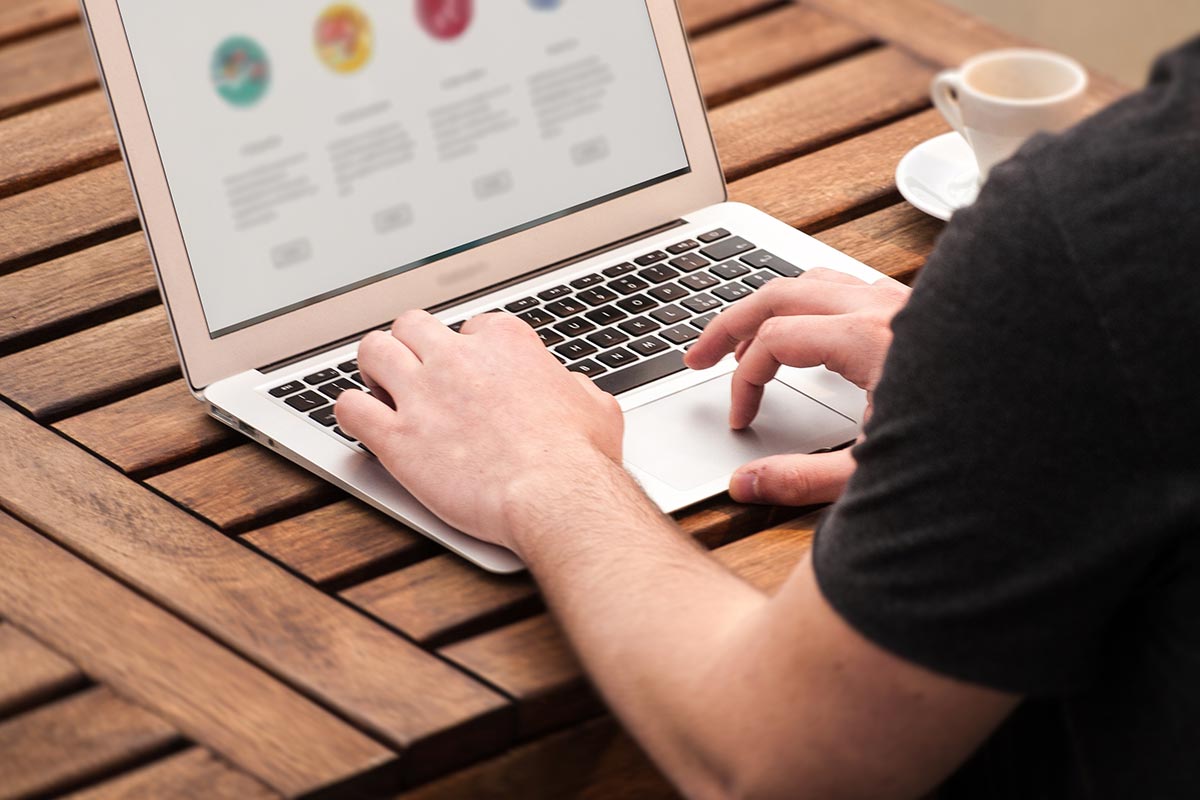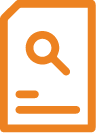ICDL – Perform Advanced Presentation Functions (Advanced PowerPoint 2016/2019) (24 hrs)
Course Code: IC-PAPL-E
*Classroom-based Learning*
Advanced Level
ICDL Advanced Presentation is a certification programme that enables participants to create effective, high-impact presentations using advanced features and demonstrate their competencies in PowerPoint. At the end of the course, participants will be able to use the presentation application to its full potential.
Participants who fulfil all requirements will receive a Certificate issued by ICDL.
- Plan and design more effective presentations that have greater impact
- Use advanced features to customise layout and shows
- Use and manipulate pictures, images and drawn objects, charts/graphs in presentations
- Add sophisticated multimedia elements to presentations
- Use the powerful relating tools to link information to other applications
1. Presentation planning
Audience and environment
- Understand how audience demography and knowledge of subject impacts on planning of a presentation
- Understand venue considerations
Design, content and layout
- Understand timing considerations
- Understand that presentation dialogue is supported by graphical objects and text Understand the importance of limiting the level of detail of graphical objects and text
- Understand the importance of using a consistent design scheme and adequate colour contrast
- Be aware of accessibility design considerations
2. Slide masters and templates
Slide masters
- Insert a new slide master, new title master
- Edit slide master layouts
- Apply a custom slide master to specified slides
Templates
- Create a new template, theme
- Modify a template, theme
3. Graphical objects
Formatting drawn objects
- Apply background fill effects to a drawn object
- Apply a transparency effect to a drawn object
- Apply a 3-d effect and settings to a drawn object
- Pick up a style from a drawn object and apply it to another drawn object
- Change the default formatting for new drawn objects
Formatting pictures, images
- Adjust picture, image brightness and contrast
- Display a picture, image in greyscale, black and white, washout format
- Change colours in a picture. Restore original colours in a picture
Handling graphical objects
- Display, hide ruler, grid and guides. Move guides. Turn on, off snap objects to grip
- Position a graphical object on a slide using specified horizontal and vertical co-ordinates
- Distribute selected graphical objects horizontally, vertically relative to a slide
- Crop a graphical object
- Proportionately, disproportionately rescale a graphical object
- Convert a picture to a drawn object and edit the drawn object
- Save a graphical object as a file format
- Omit, display background graphics on a slide, slides
4. Charts and diagrams
Using charts
- Format chart title, legend, data labels, axes labels
- Change the chart type for a defined data series
- Change the gap, overlap between columns, bars in a chart
- Format columns, bars, plot area, chart area to display an image
- Change scale of value axis
Using diagrams
- Create using built-in options or other available drawing tools a diagram
- Add, move, and delete shapes in a diagram
- Add, change, and delete connectors in a flowchart
5. Multimedia
Movies, sound
- Insert movies to play automatically, on mouse click
- Insert sounds to play automatically, on mouse click
Animation
- Change custom animation effects and settings. Change sequence of custom animations in a slide
- Apply automatic settings so that bulleted points will dim to a specified colour after animation
- Animate chart elements by series, by category, by elements in series. Animate, do not animate chart grid and legend
6. Enhancing productivity
Linking, embedding
- Insert, edit, and remove a hyperlink
- Insert an action button. Modify settings to navigate to a specified slide, custom show, file, url
- Link data into a slide and display as an object, icon
- Update, break a link
- Insert an image from a file with a link to the file
- Embed data into a slide and display as an object
- Edit, delete embedded data
Importing, exporting
- Merge slide(s), presentation, word-processed outline into an existing presentation
- Save a specified slide as a file format
7. Managing presentations
Custom shows
- Create, show a named custom slide show
- Copy, edit, and delete a custom slide show
Slide show settings
- Apply timings to, remove timings from slide transitions
- Apply settings to a slide show so that it loops continuously when played, does not loop continuously when played
- Apply settings so that slides advance manually, advance using timings if present. Apply settings so that slide show is presented with animation, without animation
Slide show control
- Add, erase pen annotations during a slide show
- Display black, white screen during a slide show. Pause, restart, and end a slide show
Participants go through a structured curriculum supplemented with hands-on exercises on computers.
This course is intended for participants with ICDL certification and/or previous experience using computers and common software applications.
Prerequisites
Participants are assumed to:
- Have completed ICDL – Perform Presentation Functions
Duration : 3 days (24 hrs)
Time : 9:00am to 6:00pm
With effect from 1 Jan 2024
| Fees | Individuals | |||
| Course Fee | $600.00 | |||
| Add: GST @ 9% of Course Fee | $54.00 | |||
| Total Fee Payable to SQC | $654.00 | |||
(A course in partnership with James Cook Institute Pte. Ltd. [formerly known as Eagle Infotech] UEN198802365N)
- Plan and design more effective presentations that have greater impact
- Use advanced features to customise layout and shows
- Use and manipulate pictures, images and drawn objects, charts/graphs in presentations
- Add sophisticated multimedia elements to presentations
- Use the powerful relating tools to link information to other applications
1. Presentation planning
Audience and environment
- Understand how audience demography and knowledge of subject impacts on planning of a presentation
- Understand venue considerations
Design, content and layout
- Understand timing considerations
- Understand that presentation dialogue is supported by graphical objects and text Understand the importance of limiting the level of detail of graphical objects and text
- Understand the importance of using a consistent design scheme and adequate colour contrast
- Be aware of accessibility design considerations
2. Slide masters and templates
Slide masters
- Insert a new slide master, new title master
- Edit slide master layouts
- Apply a custom slide master to specified slides
Templates
- Create a new template, theme
- Modify a template, theme
3. Graphical objects
Formatting drawn objects
- Apply background fill effects to a drawn object
- Apply a transparency effect to a drawn object
- Apply a 3-d effect and settings to a drawn object
- Pick up a style from a drawn object and apply it to another drawn object
- Change the default formatting for new drawn objects
Formatting pictures, images
- Adjust picture, image brightness and contrast
- Display a picture, image in greyscale, black and white, washout format
- Change colours in a picture. Restore original colours in a picture
Handling graphical objects
- Display, hide ruler, grid and guides. Move guides. Turn on, off snap objects to grip
- Position a graphical object on a slide using specified horizontal and vertical co-ordinates
- Distribute selected graphical objects horizontally, vertically relative to a slide
- Crop a graphical object
- Proportionately, disproportionately rescale a graphical object
- Convert a picture to a drawn object and edit the drawn object
- Save a graphical object as a file format
- Omit, display background graphics on a slide, slides
4. Charts and diagrams
Using charts
- Format chart title, legend, data labels, axes labels
- Change the chart type for a defined data series
- Change the gap, overlap between columns, bars in a chart
- Format columns, bars, plot area, chart area to display an image
- Change scale of value axis
Using diagrams
- Create using built-in options or other available drawing tools a diagram
- Add, move, and delete shapes in a diagram
- Add, change, and delete connectors in a flowchart
5. Multimedia
Movies, sound
- Insert movies to play automatically, on mouse click
- Insert sounds to play automatically, on mouse click
Animation
- Change custom animation effects and settings. Change sequence of custom animations in a slide
- Apply automatic settings so that bulleted points will dim to a specified colour after animation
- Animate chart elements by series, by category, by elements in series. Animate, do not animate chart grid and legend
6. Enhancing productivity
Linking, embedding
- Insert, edit, and remove a hyperlink
- Insert an action button. Modify settings to navigate to a specified slide, custom show, file, url
- Link data into a slide and display as an object, icon
- Update, break a link
- Insert an image from a file with a link to the file
- Embed data into a slide and display as an object
- Edit, delete embedded data
Importing, exporting
- Merge slide(s), presentation, word-processed outline into an existing presentation
- Save a specified slide as a file format
7. Managing presentations
Custom shows
- Create, show a named custom slide show
- Copy, edit, and delete a custom slide show
Slide show settings
- Apply timings to, remove timings from slide transitions
- Apply settings to a slide show so that it loops continuously when played, does not loop continuously when played
- Apply settings so that slides advance manually, advance using timings if present. Apply settings so that slide show is presented with animation, without animation
Slide show control
- Add, erase pen annotations during a slide show
- Display black, white screen during a slide show. Pause, restart, and end a slide show
Participants go through a structured curriculum supplemented with hands-on exercises on computers.
This course is intended for participants with ICDL certification and/or previous experience using computers and common software applications.
Prerequisites
Participants are assumed to:
- Have completed ICDL – Perform Presentation Functions
Duration : 3 days (24 hrs)
Time : 9:00am to 6:00pm
With effect from 1 Jan 2024
| Fees | Individuals | |||
| Course Fee | $600.00 | |||
| Add: GST @ 9% of Course Fee | $54.00 | |||
| Total Fee Payable to SQC | $654.00 | |||
(A course in partnership with James Cook Institute Pte. Ltd. [formerly known as Eagle Infotech] UEN198802365N)
Course Application
| Details | Registration |
|---|---|
|
January 3, 2024 - January 5, 2024 (9:00 am - 6:00 pm)
[Classroom]
|
Closed |
|
February 27, 2024 - February 29, 2024 (9:00 am - 6:00 pm)
[Classroom]
|
Closed |
|
March 18, 2024 - March 20, 2024 (9:00 am - 6:00 pm)
[Classroom]
|
Closed |
|
April 15, 2024 - April 17, 2024 (9:00 am - 6:00 pm)
[Classroom]
|
Closed |
|
May 15, 2024 - May 17, 2024 (9:00 am - 6:00 pm)
[Classroom]
|
Register Now |
|
June 12, 2024 - June 14, 2024 (9:00 am - 6:00 pm)
[Classroom]
|
Register Now |