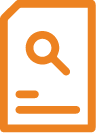ICDL – Perform Spreadsheet Functions (Excel 2016/2019) (17 hrs)
Course Code: IC-PSFB-E
*Classroom-based Learning*
Basic Level
On completion of this course, participants will gain the knowledge and application skills in using a spreadsheet application. The skills include understanding fundamental spreadsheet concepts, designing a spreadsheet and using basic functions within a spreadsheet.
Participants who fulfil all requirements will receive a Certificate issued by ICDL.
- Work with spreadsheets and save them in different file formats
- Choose built-in options such as the Help function within the application to enhance productivity
- Enter data into cells and use good practice in creating lists. Select, sort and copy, move and delete data
- Edit rows and columns in a worksheet. Copy, move, delete and appropriately rename worksheets
- Create mathematical and logical formulas using standard spreadsheet functions. Use good practice in formula creation and recognise error values in formulas
- Format numbers and text content in a spreadsheet
- Choose, create and format charts to communicate information meaningfully
- Adjust spreadsheet page settings and check and correct spreadsheet content before finally printing spreadsheets
Getting started
- Features and uses of a spreadsheet application
- Start and exit spreadsheet application
- Create a workbook
- Open and close a workbook
- Switch between workbooks
- Save a workbook
- The Excel screen
- Display toolbar/Ribbons
- Use magnification/zoom
- Set basic options/preferences
- Use Help function
Insert data and select cells
- Enter text, numbers and date
- Move around a worksheet
- Cell selection techniques
Edit and sort data
- Edit cell contents
- Use Undo and Redo commands
- Use Find and Replace commands
- Sort data
Copy, move and delete cell contents
- Use copy/cut and paste
- Using Clipboard
- Paste Special
Rows and columns
- Insert and delete rows and columns
- Insert and delete cell
- Modify column width and row heights
- Freeze and unfreeze rows and column
Worksheets
- Turn on/off display of gridlines
- Switching between worksheets
- Select worksheets
- Insert and delete worksheets
- Copy, move and rename worksheets
Formulas
- Create formula (Add, Subtract, Multiply, Divide)
- Using mathematical operators (=, -, *, /)
- Enter a formula
- Use cell references in formula
Functions
- Using Functions
- Use AutoSum
- Use AVERAGE, COUNT, MAX, MIN, COUNTA and ROUND functions
- Use Logical function
- Relative and absolute referencing
- Display and print formulas
- Common error messages in formula
Formatting
- Format number and text
- Format number and text
- Using Format Painter
Charts
- Create a chart
- Move, re-size and delete a chart
- Edit a chart
Worksheet setup
- Use the Spell-check command
- Adjust page options
- Add Header and Footer
- Change sheet display options
Printing
- Preview a worksheet
- Use basic print options
- Set print area
Participants go through a structured curriculum supplemented with hands-on exercises on computers.
This course is intended for participants with little or no knowledge of using a spreadsheet application.
Prerequisites
Participants are assumed to:
- Be able to operate a personal computer, use keyboard and mouse
- Be able to read, write, speak and understand English (Work Place Literacy Level 4 – lower secondary level)
Duration : 2 days (17 hrs)
Time : 8:30am to 6:00pm
With effect from 1 Jan 2024
| Fees | Individuals | |||
| Course Fee | $390.00 | |||
| Add: GST @ 9% of Course Fee | $35.10 | |||
| Total Fee Payable to SQC | $425.10 | |||
(A course in partnership with James Cook Institute Pte. Ltd. [formerly known as Eagle Infotech] UEN198802365N)
- Work with spreadsheets and save them in different file formats
- Choose built-in options such as the Help function within the application to enhance productivity
- Enter data into cells and use good practice in creating lists. Select, sort and copy, move and delete data
- Edit rows and columns in a worksheet. Copy, move, delete and appropriately rename worksheets
- Create mathematical and logical formulas using standard spreadsheet functions. Use good practice in formula creation and recognise error values in formulas
- Format numbers and text content in a spreadsheet
- Choose, create and format charts to communicate information meaningfully
- Adjust spreadsheet page settings and check and correct spreadsheet content before finally printing spreadsheets
Getting started
- Features and uses of a spreadsheet application
- Start and exit spreadsheet application
- Create a workbook
- Open and close a workbook
- Switch between workbooks
- Save a workbook
- The Excel screen
- Display toolbar/Ribbons
- Use magnification/zoom
- Set basic options/preferences
- Use Help function
Insert data and select cells
- Enter text, numbers and date
- Move around a worksheet
- Cell selection techniques
Edit and sort data
- Edit cell contents
- Use Undo and Redo commands
- Use Find and Replace commands
- Sort data
Copy, move and delete cell contents
- Use copy/cut and paste
- Using Clipboard
- Paste Special
Rows and columns
- Insert and delete rows and columns
- Insert and delete cell
- Modify column width and row heights
- Freeze and unfreeze rows and column
Worksheets
- Turn on/off display of gridlines
- Switching between worksheets
- Select worksheets
- Insert and delete worksheets
- Copy, move and rename worksheets
Formulas
- Create formula (Add, Subtract, Multiply, Divide)
- Using mathematical operators (=, -, *, /)
- Enter a formula
- Use cell references in formula
Functions
- Using Functions
- Use AutoSum
- Use AVERAGE, COUNT, MAX, MIN, COUNTA and ROUND functions
- Use Logical function
- Relative and absolute referencing
- Display and print formulas
- Common error messages in formula
Formatting
- Format number and text
- Format number and text
- Using Format Painter
Charts
- Create a chart
- Move, re-size and delete a chart
- Edit a chart
Worksheet setup
- Use the Spell-check command
- Adjust page options
- Add Header and Footer
- Change sheet display options
Printing
- Preview a worksheet
- Use basic print options
- Set print area
Participants go through a structured curriculum supplemented with hands-on exercises on computers.
This course is intended for participants with little or no knowledge of using a spreadsheet application.
Prerequisites
Participants are assumed to:
- Be able to operate a personal computer, use keyboard and mouse
- Be able to read, write, speak and understand English (Work Place Literacy Level 4 – lower secondary level)
Duration : 2 days (17 hrs)
Time : 8:30am to 6:00pm
With effect from 1 Jan 2024
| Fees | Individuals | |||
| Course Fee | $390.00 | |||
| Add: GST @ 9% of Course Fee | $35.10 | |||
| Total Fee Payable to SQC | $425.10 | |||
(A course in partnership with James Cook Institute Pte. Ltd. [formerly known as Eagle Infotech] UEN198802365N)
Course Application
| Details | Registration |
|---|---|
|
January 11, 2024 - January 12, 2024 (9:00 am - 6:00 pm)
[Classroom]
|
Closed |
|
January 22, 2024 - January 23, 2024 (9:00 am - 6:00 pm)
[Classroom]
|
Closed |
|
February 1, 2024 - February 2, 2024 (9:00 am - 6:00 pm)
[Classroom]
|
Closed |
|
February 20, 2024 - February 21, 2024 (9:00 am - 6:00 pm)
[Classroom]
|
Closed |
|
March 4, 2024 - March 5, 2024 (9:00 am - 6:00 pm)
[Classroom]
|
Closed |
|
March 21, 2024 - March 22, 2024 (9:00 am - 6:00 pm)
[Classroom]
|
Closed |
|
April 3, 2024 - April 4, 2024 (9:00 am - 6:00 pm)
[Classroom]
|
Closed |
|
April 22, 2024 - April 23, 2024 (9:00 am - 6:00 pm)
[Classroom]
|
Closed |
|
May 2, 2024 - May 3, 2024 (9:00 am - 6:00 pm)
[Classroom]
|
Closed |
|
May 20, 2024 - May 21, 2024 (9:00 am - 6:00 pm)
[Classroom]
|
Register Now |
|
June 6, 2024 - June 7, 2024 (9:00 am - 6:00 pm)
[Classroom]
|
Register Now |
|
June 18, 2024 - June 19, 2024 (9:00 am - 6:00 pm)
[Classroom]
|
Register Now |